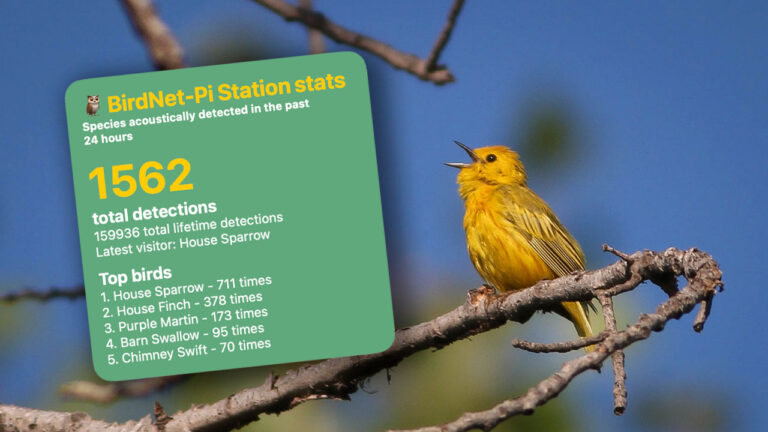In this tutorial, I will explain how to create an iOS Scriptable widget that displays the bird visitors in your backyard. By combining data from a BirdNET-Pi station and BirdWeather.com, we can develop a fun widget that showcases the diversity of feathered friends that visit our gardens.
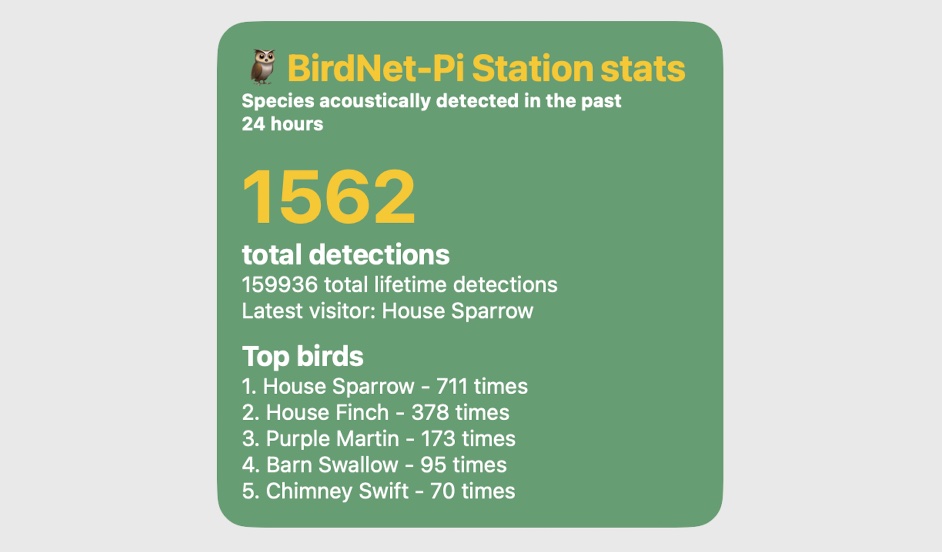
Data sources
BirdNET-Pi and BirdWeather.com The foundation of our iOS Scriptable widget relies on two crucial data sources: your BirdNET-Pi station and BirdWeather.com.
BirdNET-Pi
BirdNET-Pi is an open-source project that utilizes a Raspberry Pi and a microphone to record bird songs and identify the species using machine learning. By integrating BirdNET-Pi with your backyard, you can collect valuable data on bird visitors throughout the day.
BirdWeather
To get the data we need for the widget, we will utilize the BirdWeather.com API. BirdWeather is a website that provides BirdNET-Pi detections from across the world. By combining the bird identification data from your specific BirdNET-Pi station on BirdWeather we can create a dynamic and informative widget that shows the number of daily detections, top visitor species, and latest species.
Creating the iOS Scriptable widget
Assuming we have the above data sources, let’s dive into the code required to build our iOS Scriptable widget.
Start by installing the Scriptable app from the App Store. Open the app and create a new script by tapping the “+” icon.
Simply paste the code below into your newly-created widget. You’ll replace [STATION_TOKEN] with the token you received by emailing tim@birdweather.com.
The script code
const url = 'https://app.birdweather.com/api/v1/stations/[STATION_TOKEN]/species/?limit=5'
const url2 = 'https://app.birdweather.com/api/v1/stations/[STATION_TOKEN]/stats'
const url3 = 'https://app.birdweather.com/api/v1/stations/[STATION_TOKEN]/stats/?period=all'
const url4 = 'https://app.birdweather.com/api/v1/stations/[STATION_TOKEN]/detections/?limit=1'
let req = await new Request(url)
let req2 = await new Request(url2)
let req3 = await new Request(url3)
let req4 = await new Request(url4)
var result = await req.loadJSON()
var dailyresult = await req2.loadJSON()
var lifetimeresult = await req3.loadJSON()
var latestspecies = await req4.loadJSON()
// Create widget
let w = new ListWidget()
w.backgroundColor = new Color("#60a97c");
// #Title
t1 = w.addText("🦉 BirdNet-Pi Station stats");
t1a = w.addText("Species acoustically detected in the past 24 hours");
t1.font = Font.boldSystemFont(24);
t1.textColor = Color.yellow();
t1a.font = Font.boldSystemFont(12);
t1a.textColor = Color.white();
w.addSpacer()
t0 = w.addText(dailyresult.detections + " ");
t0a = w.addText("total detections");
t0.font = Font.boldSystemFont(48);
t0.textColor = Color.yellow();
t0a.font = Font.boldSystemFont(18);
t0a.textColor = Color.white();
t0b = w.addText(lifetimeresult.detections + " total lifetime detections");
t0b.font = Font.regularSystemFont(14);
t0b.textColor = Color.white();
t0c = w.addText("Latest visitor: " + latestspecies.detections[0].species.commonName);
t0c.font = Font.regularSystemFont(14);
t0c.textColor = Color.white();
w.addSpacer()
t2ai = w.addText("Top birds");
t2ai.font = Font.boldSystemFont(18);
t2ai.textColor = Color.white();
// #1
const bird1 = (result.species[0].commonName);
const detections1 = (result.species[0].detections.total);
t2 = w.addText("1. " + bird1 + " - " + detections1 + " times");
t2.textColor = Color.white();
t2.font = Font.regularSystemFont(14);
// #2
const bird2 = (result.species[1].commonName);
const detections2 = (result.species[1].detections.total);
t3 = w.addText("2. " + bird2 + " - " + detections2 + " times");
t3.textColor = Color.white();
t3.font = Font.regularSystemFont(14);
//3
const bird3 = (result.species[2].commonName);
const detections3 = (result.species[2].detections.total);
t4 = w.addText("3. " + bird3 + " - " + detections3 + " times");
t4.textColor = Color.white();
t4.font = Font.regularSystemFont(14);
//4
const bird4 = (result.species[3].commonName);
const detections4 = (result.species[3].detections.total);
t4 = w.addText("4. " + bird4 + " - " + detections4 + " times");
t4.textColor = Color.white();
t4.font = Font.regularSystemFont(14);
//5
const bird5 = (result.species[4].commonName);
const detections5 = (result.species[4].detections.total);
t4 = w.addText("5. " + bird5 + " - " + detections5 + " times");
t4.textColor = Color.white();
t4.font = Font.regularSystemFont(14);
// wrap up
if (config.runsInWidget) {
Script.setWidget(w)
} else {
w.presentLarge()
}
Script.complete()Adding it to your home screen
Once the widget is created, you can run and preview it by pressing the ▶️ button.
Add a widget to your home screen, choose to add a Scriptable widget, and select the large size.
Long press on your home screen and click on the new widget, and select the script you created. Once saved, your widget should display your BirdWeather data.

Enjoy!
Bonus reading: Plausible Analytics iOS widget for top pages using Scriptable